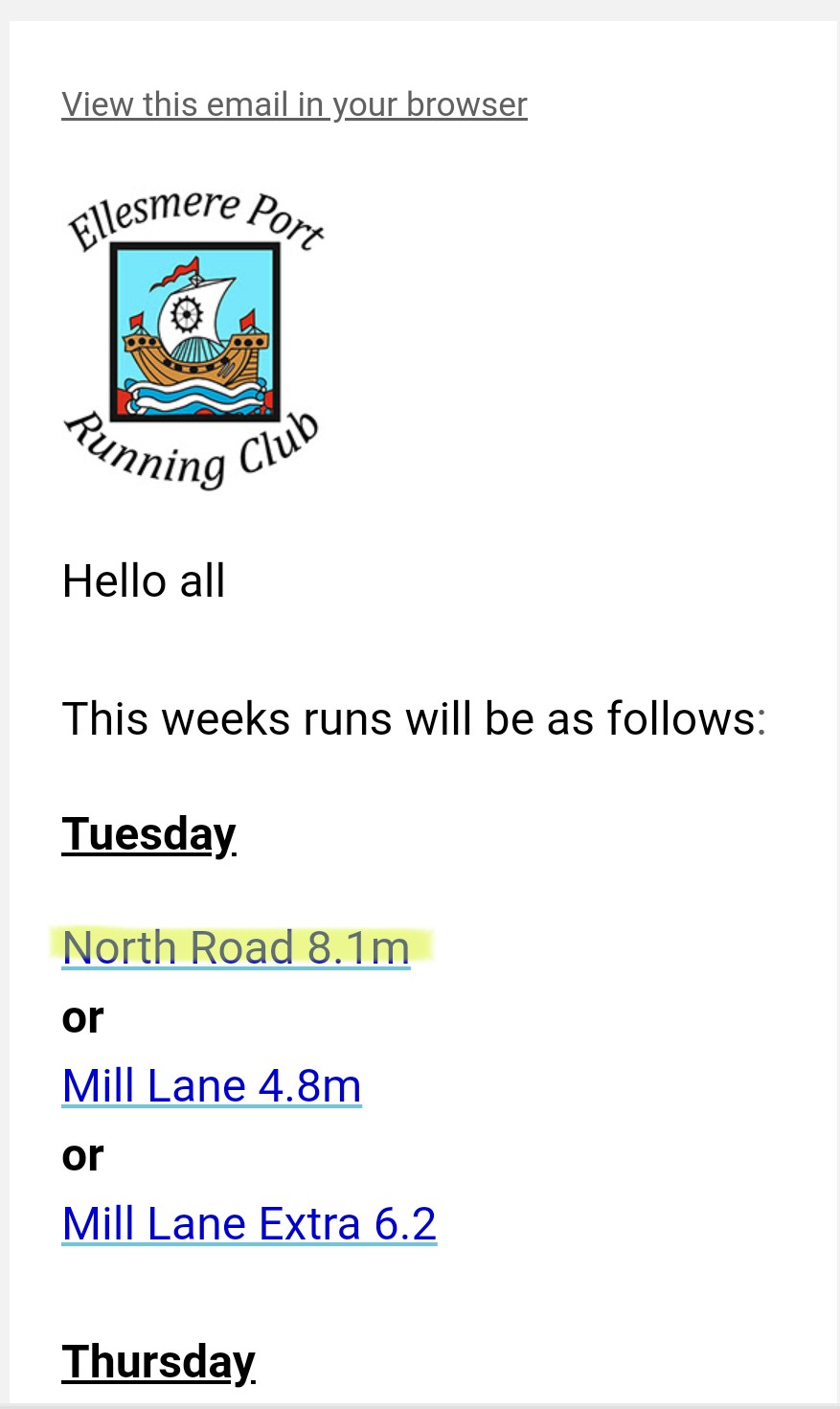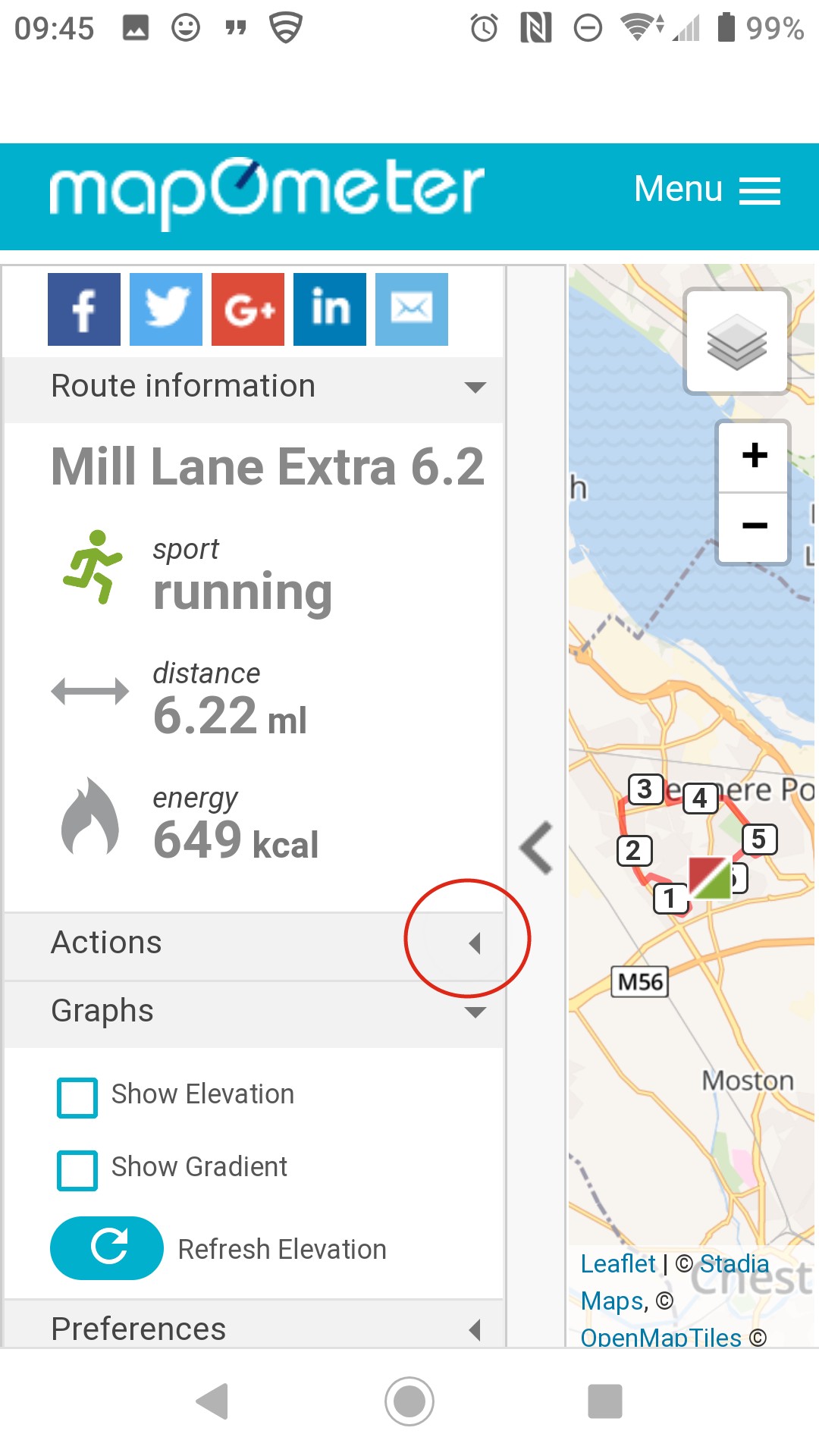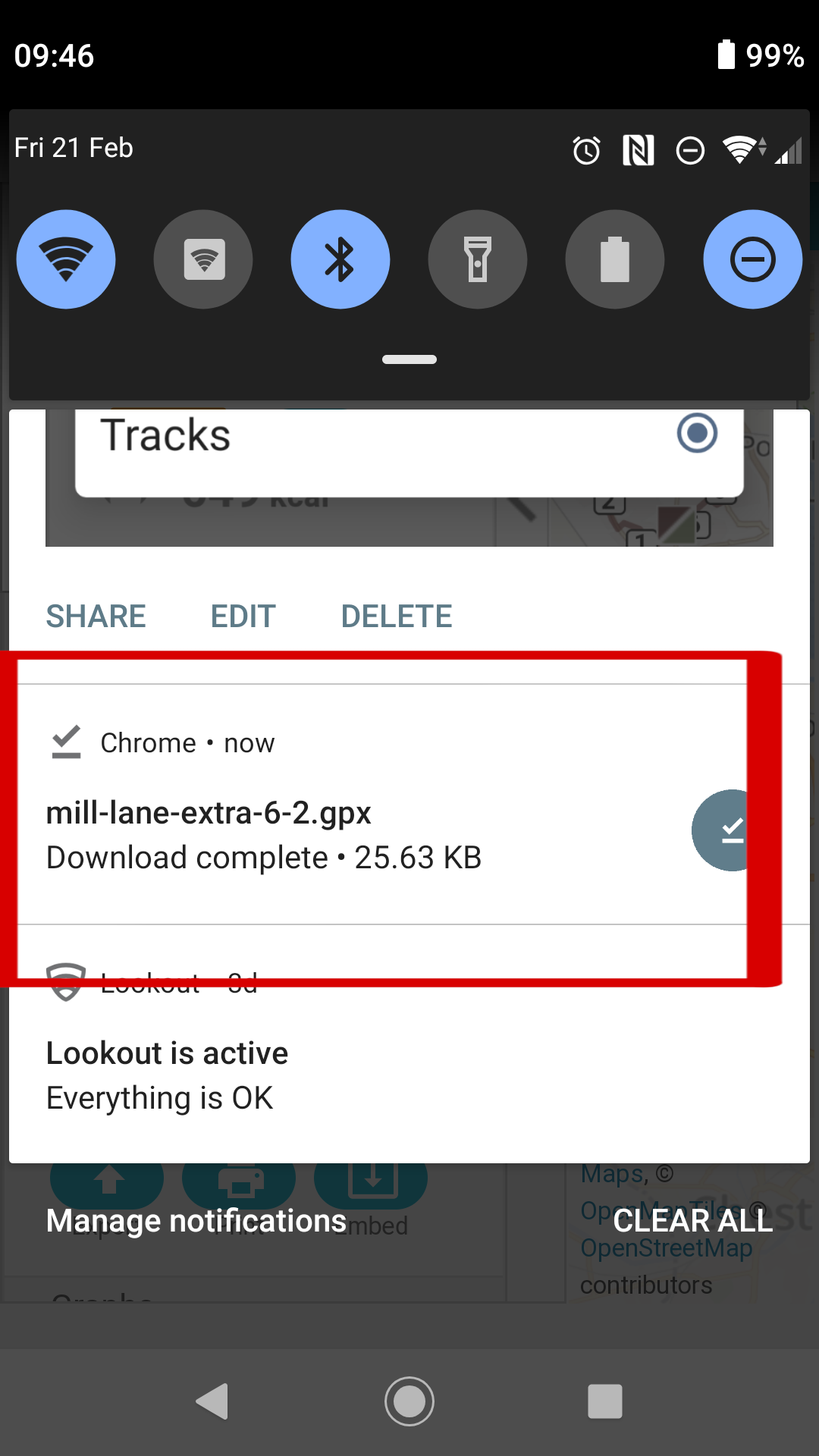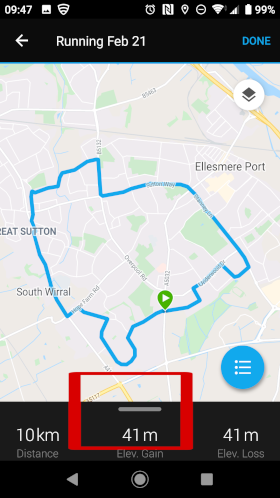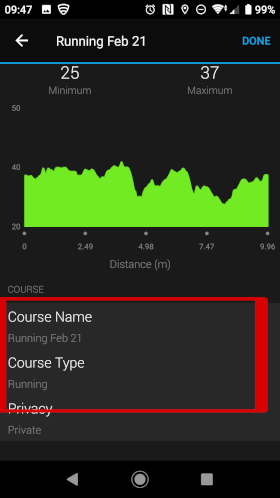Introduction
The courses feature of many Garmin watches make any run a bit less stressful when trying to navigate a new route. The following steps are how I save a planned route to my Garmin watch as a course. Once the course has been synchronised with my watch, I just follow the course.
The watch app provides the following features:
-
Alerts of course direction changes before and at the actual direction change (See usage points)
-
An overview map of the whole route
-
Alerts when you move off the course (see usage points)
Usage points:
-
Due to the plotting of the GPX waypoints, your watch may report you being off course. Clearly, if you've not ran past any visible direction changes then you can ignore this alert. However, if the direction arrow is now pointing in a significant other direction, stop and re-check your route.
-
The turn alert distances are shown in paces (not metres).
How to Add a Course
These have been highlighted using a mobile phone (Android). The actual steps are similar for an iOS device and a normal PC browser.
|
1. Select the link of whatever route or track you want to follow. |
|
|
2. Select the Actions drop down menu to list the additional options. |
|
|
3. Leave the default options as follows: Export route as:
4. Select the Export File link |
|
|
5. Once the file has downloaded, open it up to start the import process. |
|
|
6. Select the Garmin Connect icon to launch the Garmin Connect app. Note: The Garmin Connect app may not show if you have previously set another app to launch GPX files. You will have to reset the app defaults. |
|
|
7. Select the course type. This only affects the course search features within the Garmin Connect web application. |
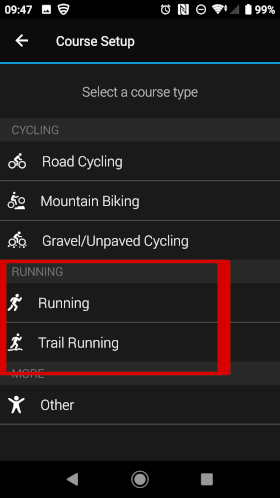 |
|
8. Swipe the information panel up to show the course properties and change the course name. Note: This name will be displayed on your watch. |
|
|
9. Further details can also be changed in the course properties panel to help with filtering in the Garmin Connect Web application. |
|
|
10. Select the three button icon to load the course menu. |
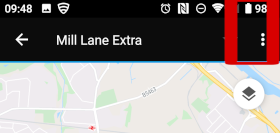 |
|
11. Click the Send to Device option to display all available Garmin devices you have defined in the Garmin Connect app. |
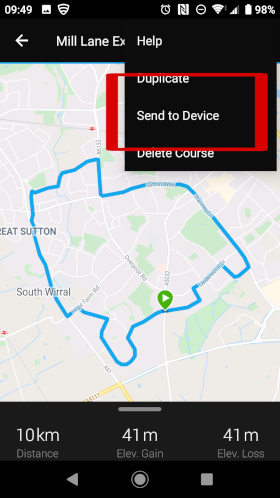 |